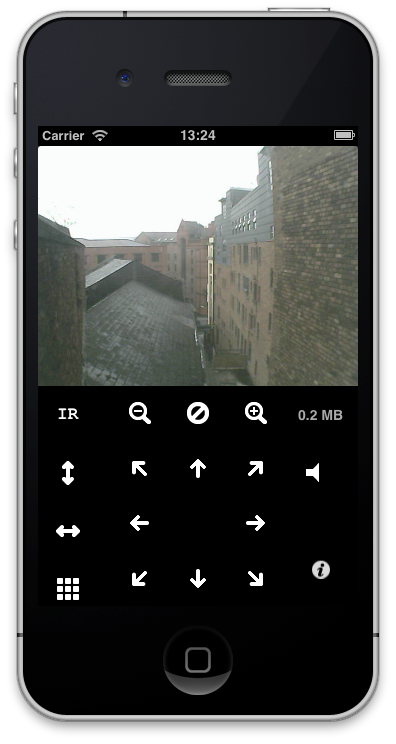Troubleshooting
Having problems? You’ll want to make sure you look through the Getting Started, Networking and FAQ pages to make sure you have the camera set up correctly and to see if anyone else has reported a similar problem but you might want to try the troubleshooting tips below:
- Have you plugged the camera in and turned it on? Sounds silly but it’s easy to forget to flick the switch when you move cameras around! Also children or unknowing adults may unplug your devices without telling you!
- Can you access the camera from a computer? This is the first thing you need to check, if your camera is not communicating across the network properly then it’s not going to be accessible from CamViewer.
- Can you access the camera from Safari (the web browser) on your iOS device? If you can’t then there’s a problem with communicating across the network from your iOS device to the camera and you’re not going to be able to access the camera from CamViewer. To test this just copy whatever you’ve put in the Address field into the address bar in Safari. If that works you can also try viewing a snapshot on your camera, this is a bit more complicated as it requires typing in a longer address but something like the following should work: http://yourcameraaddress/snapshot.cgi?user=yourcamerausername&pwd=yourcamerapassword
- If you can access the camera from Safari but not from CamViewer then you might like to try switching to the “Proxy Safer” mode. Edit your camera and tap on the Connection row, then tap Proxy Safer (No Audio) from the list
- If you’re still having problems, have a look at the Getting Help page to find out ways to get more help.