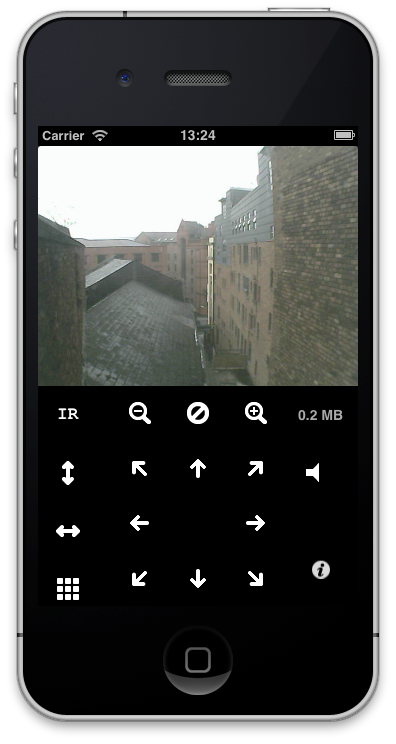Exporting and Importing
It is possible to export your list of cameras. Simply go into Settings, find CamViewer and enable “Save Cameras List”. The app will then export your cameras to a file called CamerasList.plist in the app’s documents folder. You can then copy this off your device using iTunes.
This can be useful for backing up the list if you need to delete the app or to transfer the list between versions of the app.
To import, simply drag this file back onto the app’s documents folder in iTunes. It must have the name CamerasList.plist. The app will not create duplicate entries so it should be ok if you accidentally do this twice. If the app was running when you copied the file over you may need to kill it, as follows:
On iOS7 and above:
- Tap the home button once to return to the home screen.
- Double tap the home button to get to them multi-tasking screen.
- Use your finger to flick the screenshot of CamViewer off to the top of the screen.
- Launch the app again and you should see the newly imported cameras.
On iOS6 and below:
- Tap the home button once to return to the home screen.
- Double tap the home button to get to the multi tasking bar.
- Tap and hold on the CamViewer icon then tap the red icon to close it.
- Launch the app again and you should see the newly imported cameras.